

Welcome to
Write Way Ahead
Students
Study Area


Welcome 2023 students and parents!
r
Using the Study website
You can find your registered Course Page on the above menu bar under 'Go To My Course'. Just click on the name of the Course you're currently enrolled in, then type in your private password to access your Live Classes and all other Study Resources you will need for your Creative Writing Course.
Your Course Page will include all the relevant information you need for each lesson as well as:
-
Zoom links for your live classes
-
Extra information/details about your classes in case you missed a class or want to refresh your memory.
-
The Downloadable Resources for each lesson such as:
-
Helper Toolkits
-
The Extension challenges
-
The WAGOLL examples
-
-
The calendar to book feedback meetings
-
The shared writing Padlets
-
The private link to the recorded Live Class Video will also be uploaded after the class, in case you missed the class or want to refresh your memory.
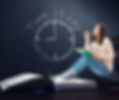.png)
Things to remember:
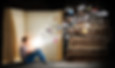
-
Make sure to check the time and start date of your Course so know when your first Live Zoom lesson will be. Remember- all times are given in UK TIME ZONE, so check what time that is in your area.
-
Join the live class each day by clicking the orange Zoom Link Button on your Course Page... if you click the button early you may need to wait for the teacher to start the meeting at the lesson start time.
-
Make sure to REFRESH this website regularly / before each live lesson, to ensure you have the most up to date links and information... remember, new Lesson pages, info and links are added daily/weekly as we go along, and may not show up if you don't refresh the webpage.
-
You can book an appointment for a private one on one Feedback session with your teacher whenever you feel that you need one, or would like a private chat. Just go to the Contact Your Teacher or Book Appointment page in the menu bar above under 'More', and choose a time slot on the Calendar.
FAQ and Help Section:
You should find answers to some of your questions below. If you have any other questions, you can send a quick message to your teacher or book a private appointment with her using the Contact my Teacher or Book Appointment page, or you can call and speak to Ms. Lorna during open office time.
How do I join the Live classes?
Live classes take place using Zoom. The zoom link button for the your live classes can be found on your Course Page. Just click on Go To My Course in the menu bar above, and select your own Course from the dropdown list- you will be prompted for your unique course password and will only be able to access the course/courses you are currently enrolled in using the password that was emailed to you at the start of the course. At the top of your Course Page there should be a large orange ZOOM LINK button, which will bring you directly to the live zoom class. It's a good idea to refresh the website before you go to your Course Page to ensure you see any recent updates. Remember, you must already have Zoom set up on your device to access the live lessons, so make sure you have already got zoom on your computer or device before the first live class starts.
How do I find the Toolkits and extension challenges to help me with my work?
For each class, the toolkits and extension challenges will be posted on your Course Page or Class Page for you to download. Go to your own Course page using the menu bar above, and go to the Class Toolkits section- for most classes the toolkits will be there, simply click on a page to open the entire toolkit. However, for some courses you will find your toolkits on seperate individual class pages- in this case, go to Class Resources and then click on the Go To Class Page button of the current day and there you will find everything you need there for class. The different toolkits and information will be made visible before each class. You can click any page in the toolkit to open and download the entire toolkit in one go. If you have any difficulty finding what you are looking for, get in touch with your teacher who will be happy to help any time.
What happens if I miss a live class?
Don't worry if you're not able to attend every live class, or accidentally miss one by mistake- it's not a problem at all. Each live Zoom Class will be recorded, so you can still catch up and watch the video recording of any class another time. The recorded class video link will be uploaded onto the Class Page, usually within 1-2hrs hour of the class ending (you may need to refresh or reload the website class page for the updates to take effect). You can find all past workshop/lesson recordings on your Course Page under More, just click on the Watch Past Live Class Recordings section, then click the relevant class video button to watch the recording. They will all remain available throughout the rest of the course, so you can catch up and watch a missed class the later on, or following day, or any other time during the course. Remember, you can go back and review any previous lesson at any time- you don't necessarily have to watch the whole thing, you can just skip to the part you want to refresh your memory on- and all lesson material will also remain available for you to go back to any time through the course.
How do I send Ms. Lorna my writing for feedback?
There is a Padlet to post your writing to on the Course Page. On your Course Page menu bar, click on Padlet/Post Writing or scroll down towards the bottom of your Course page to where is says Post Your Writing. There you will see the class writing Padlet, where you can scroll across to find your own name and write on the pallet directly, or just drag and drop a file onto the page, and then select your name from the list when prompted. You can write directly on the board, send your writing as a word document, a PDF, or even upload a clear photo of your writing. simply find your name, click on the + plus icon and then either type your story, or click on the three dots ... to select, upload file or take photo.
How do I book a feedback or support appointment?
You can get help and feedback on your writing during a one on one zoom session outside by booking an appointment using the online calendar. Just go to More on the menu bar on your class page, or use the main menu bar above, and click on Contact Your Teacher or Book Appointment page. You will see a contact form where you can send questions to your teacher any time... and you will also see a calendar which has Ms. Lorna's availability for the week which allows you to book a personal one on one live zoom session with Mrs Lorna. Click on the day you want the feedback, choose the time and fill out the information- just make sure you have typed in your email address correctly. When you make an appointment you will be sent a zoom link to join at the time of the feedback appointment. Remember how often you want feedback is up to you. I will be writing some supportive comments on your work on the class Padlet, but you decide when and how often you feel you want more feedback or when you need extra help. If you have any difficulties booking a feedback appointment, just email Ms. Lorna and she can book one in for you.
What if I don't understand something in class?
Do not worry if you find anything challenging or just don't get it at all, you are free to ask questions during the class, or you can email Ms Lorna with questions any time, or if you need more help you can book in for a one on one session with your teacher directly. During the live class you can use the chat function in the zoom class to ask a question. Outside of class time you can go to More on the menu bar of your Course page and click Contact your Teacher or Book Feedback Appointment. Just click the blue button to contact Ms Lorna via email any time if you want to ask a question. Or click to book a support appointment to get extra help.
What if I want to ask a question?
You can ask questions any time during class in the chat function of Zoom. You can also send questions to Ms. Lorna any time by using the Contact Form on this website, or email her directly from your course page via Contact My Teacher to get quick help without needing to book a feedback appointment. Of course questions are always welcome to book a private live feedback meeting with your teacher too whenever it is convenient, if you need more direct one to one help.
What if I want an extra challenge?
If you want extra challenges that's great! There are extension challenges available for every class, but if you want an even bigger stretch, just ask and Ms. Lorna will be more than happy to give you further ideas of what you could explore in your writing.
I'm at the appointment meeting/live class but nothing is happening?
Remember... all times given on this website or other materials for live lessons, office hours, feedback appointments etc, are in UK TIME. Double-check whether your own local time zone is ahead or behind UK time zone. If you have clicked the link before the meeting start time, or arrived at the meeting early before the teacher, you may need to wait until the teacher arrives for the meeting to begin... just be patient, the meeting should start on time. If you've checked the time is correct, try REFRESHING the web page to ensure you are using the most up to date link and password etc... If after this there are still difficulties we're sorry- give Ms. Lorna a call on 0033 698 214 686.
Please note- You may need to REFRESH or reload the website or website page for new information and updates to take effect- so if a password area is blank or a page or link doesn't open as expected, try refreshing the webpage with the refresh button which usually looks something like the images below, and is normally located beside your internet address bar- then the most recent and updated version of the page should show up for you.
If you have booked a feedback appointment and Ms. Lorna is not there, check that you received an email with a Zoom link confirming the appointment. When you book an appointment, you need to fill out the information and include a correct email address. If the information is not filled out, Ms. Lorna will not receive the appointment. If you are unsure if you have booked an appointment, just send Ms. Lorna an email and she will be able to help.
The website page isn't showing up properly on my device, what can I do?
First, try refreshing the webpage and wait for it to fully load, it may just be a temporary glitch. Slow internet connections or older devices can also sometimes cause issue with pages loading correctly.
Are you using a mobile phone or mini tablet? This website is intended for students to use during their lessons- it has, therefore, been designed to be viewed on normal sized and larger screens, such as a desktop computer, laptop, notebook, Mac, iPad/iPad Air or other regular size tablet or any other computer device with a reasonable sized screen- it will not function correctly on mobile phones and similar sized devices with small screens. If you do not have a computer, laptop, mac or regular size iPad/tablet etc, and the only access you have to this website will be through a mobile phone or similar small or mini device, or you're still having issues with the website, please contact your teacher immediately so we can set up special small screen access for you or help sort out the problem :)
